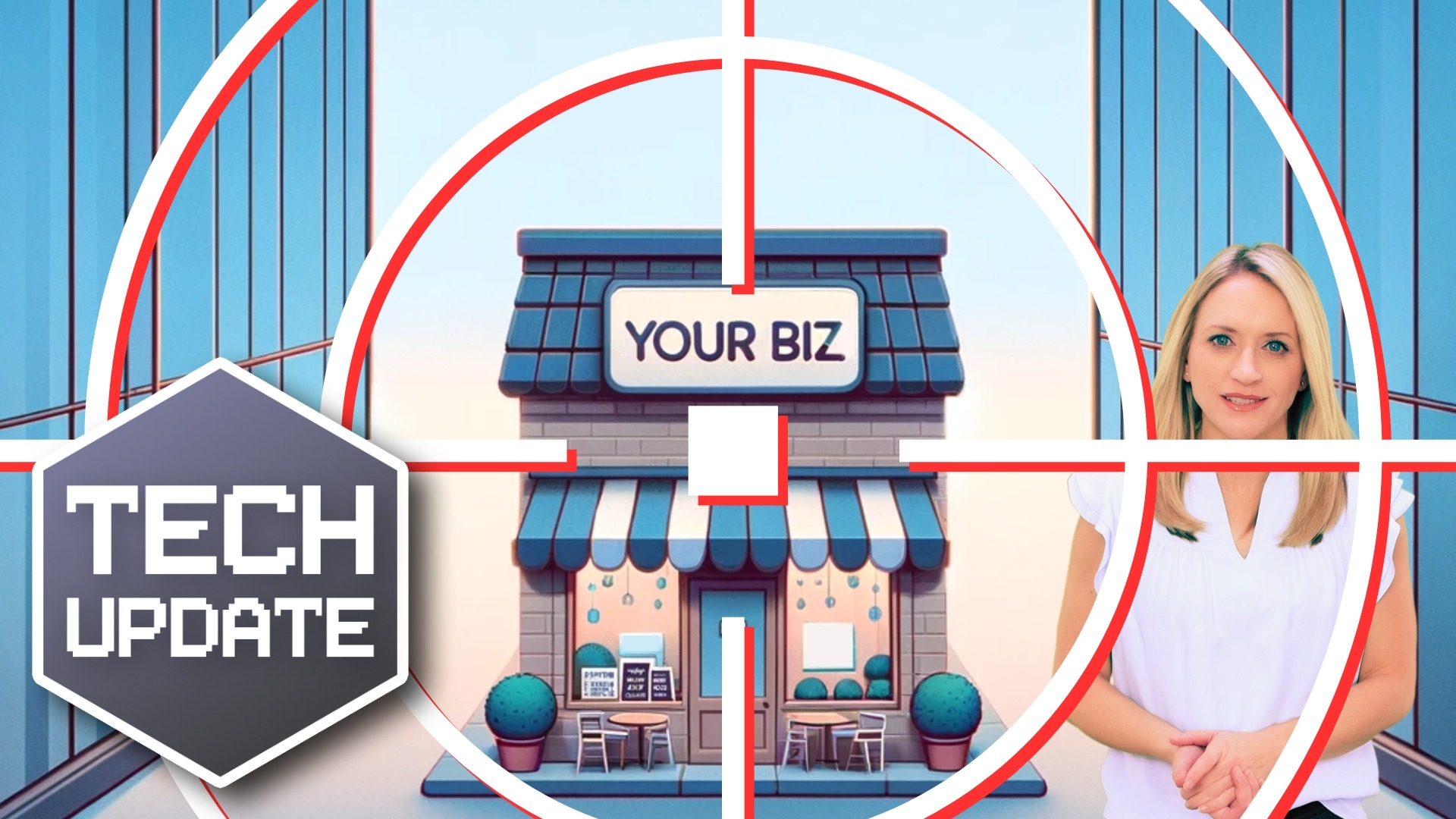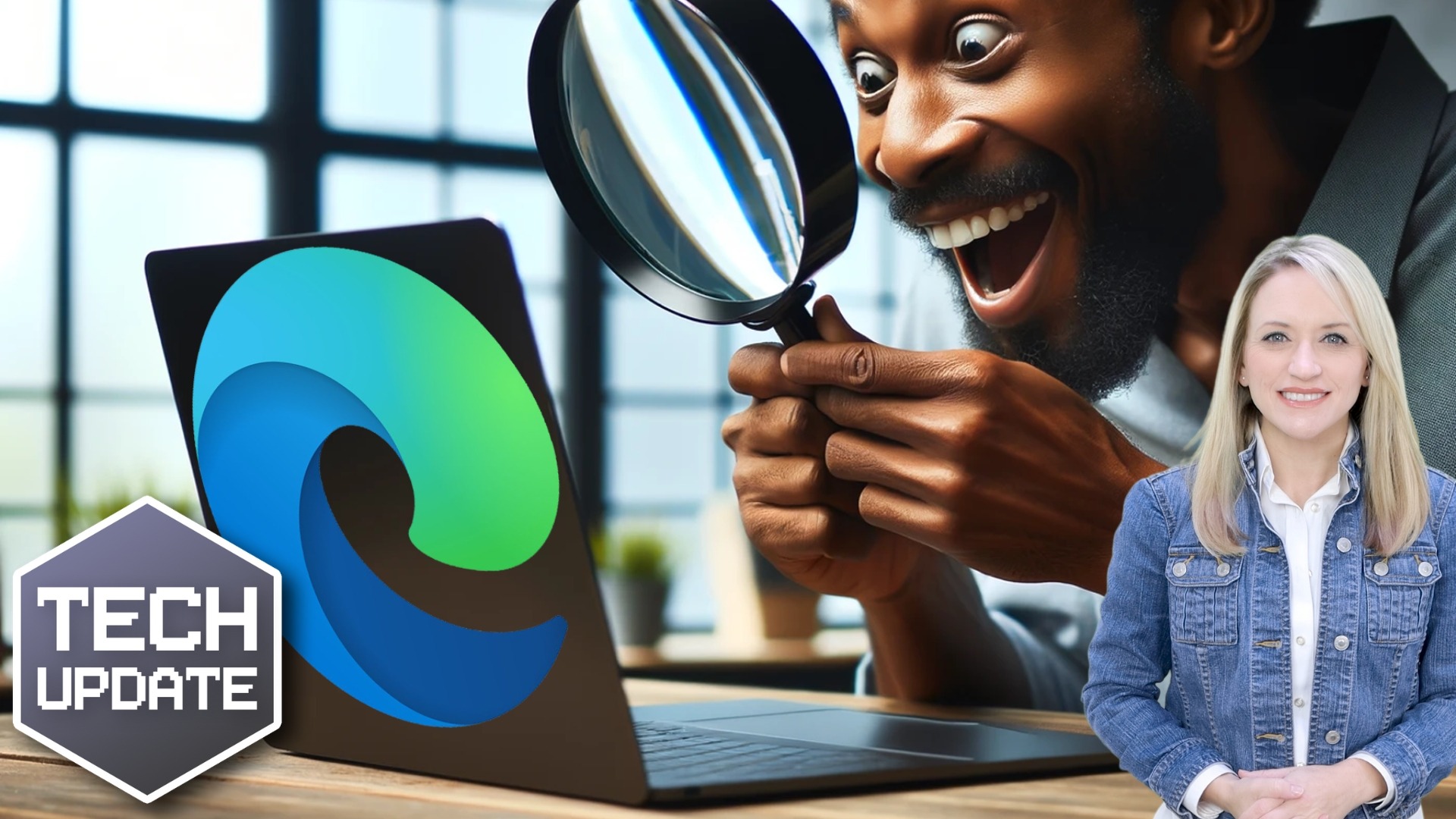Cyber attacks: Stronger, faster and more sophisticated
A new security report has revealed some alarming trends.
First off, cyber attacks are becoming faster than ever. Breakout times (that’s the time it takes for a criminal to move within your network after first getting in) have dropped significantly. We’re talking an average of just 62 minutes compared to 84 minutes last year.
This is not good news.
Not only are these attacks faster, but they’re also becoming more common. The report has identified a whopping 34 new cyber criminal groups, bringing the total to over 230 groups tracked by the company.
And guess what? These cyber criminals aren’t sitting around twiddling their thumbs. They’re getting smarter and more sophisticated. The report highlights a new record breakout time of just two minutes and seven seconds. That’s barely enough time to grab a coffee, let alone mount a defense.
But here’s the real kicker: The human factor is increasingly becoming the main entry point for these cyber attacks.
They will try to get your people to click a link in a phishing email, which will take them to a fake login page. Once your employee enters their real login details, they have inadvertently handed them over.
Or they pretend to be someone your team trusts. This is called social engineering.
So, what can you do to protect your business from these cyber threats?
- Educate your employees
Make sure your team is aware of the latest cyber threats and how to spot them. Regular training sessions can go a long way in preventing costly mistakes.
- Implement strong password policies
Encourage the use of complex random passwords generated and remembered by password managers. Use multi-factor authentication for an added layer of security (this is where you use a second device to confirm it’s really you logging in).
- Keep your systems updated
Make sure all software and systems are up to date with the latest security patches. Cyber criminals often exploit known vulnerabilities, so staying current is key.
- Invest in cyber security software
Consider investing in reputable cyber security software that can help detect and mitigate threats in real-time (we can help with this).
- Backup your data
Regularly backup your data and store it in a secure location. In the event of a cyber attack, having backups can help minimize downtime and data loss.
When it comes to cyber security, it’s better to be safe than sorry. If we can help you to stay better prepared, get in touch.